Unit Commands
Just like any good rts game, Warcraft 2 has many useful commands that you can issue to different units. An understanding
of the strengths and weaknesses of these commands, will improve your game by quite a bit. This page is dedicated to all of the available
unit commands in the game, how they work, and how they could be used.
Move
![]()
![]() The Move command tells a unit to move to a specific position. It's hotkey is 'm', or you can issue a move command by right-clicking the mouse.
Right-click will always be a faster way to move units anywhere on the map. You have to be very careful with this command, because your units
will ignore everything until they get to the targetted destination. If your troops are attacked while they are moving somewhere, they will ignore
it and will keep on walking to the destination.
The Move command tells a unit to move to a specific position. It's hotkey is 'm', or you can issue a move command by right-clicking the mouse.
Right-click will always be a faster way to move units anywhere on the map. You have to be very careful with this command, because your units
will ignore everything until they get to the targetted destination. If your troops are attacked while they are moving somewhere, they will ignore
it and will keep on walking to the destination.
Stop
![]()
![]() The stop command tells your unit to stop in its' current position. The hotkey is 's', and you will use this hotkey in some situations, such
as stopping your gold peons from mining gold. Stop is also the default command once a unit finished with the move command. Any units in stop mode
will attack back and chase after the enemy if they are attacked.
The stop command tells your unit to stop in its' current position. The hotkey is 's', and you will use this hotkey in some situations, such
as stopping your gold peons from mining gold. Stop is also the default command once a unit finished with the move command. Any units in stop mode
will attack back and chase after the enemy if they are attacked.
Attack
![]()
![]() The attack command tells your units to attack a specific target or to attack anything on the way to a specific destination. The hotkey is 'a', or it can
be issued by right clicking on an enemy unit or building. However, the most useful aspect of this command occurs only when you use the hotkey. If you take
a group of units and tell them to 'attack' (by using the hotkey) to a certain destination on the map. Your units will move to that position but they will attack
anything they find along the way. This is very useful, and is a much safer way to move units in a game situation. If you tell your units to attack a building,
they will keep attacking that building until it's destroyed. They will not defend themselves! You have to be very careful not to do this or you will lose your whole army
without having them fight back.
The attack command tells your units to attack a specific target or to attack anything on the way to a specific destination. The hotkey is 'a', or it can
be issued by right clicking on an enemy unit or building. However, the most useful aspect of this command occurs only when you use the hotkey. If you take
a group of units and tell them to 'attack' (by using the hotkey) to a certain destination on the map. Your units will move to that position but they will attack
anything they find along the way. This is very useful, and is a much safer way to move units in a game situation. If you tell your units to attack a building,
they will keep attacking that building until it's destroyed. They will not defend themselves! You have to be very careful not to do this or you will lose your whole army
without having them fight back.
Patrol
![]()
![]() The patrol command tells your units to patrol an area from where they are, to where you tell them to. The hotkey is 'p' and should always be used, for it is much
faster than left clicking the icon. If your units find any enemies in their patorl path they will attack. Otherwise, they will just patrol back
and forth until given another command. This is useful in many situations. When you are assaulting an enemies base, it is often useful to use this command,
because your units will keep attacking anything that moves. This is similar to the attack command, but if you use the attack command on an enemy building by mistake
your units will only focus on that building. That's why I like the patrol command in crowded situations. You can also use units to patrol areas outside your base,
in order to see what's coming your way, or to stop those pesky mages and deathknights.
The patrol command tells your units to patrol an area from where they are, to where you tell them to. The hotkey is 'p' and should always be used, for it is much
faster than left clicking the icon. If your units find any enemies in their patorl path they will attack. Otherwise, they will just patrol back
and forth until given another command. This is useful in many situations. When you are assaulting an enemies base, it is often useful to use this command,
because your units will keep attacking anything that moves. This is similar to the attack command, but if you use the attack command on an enemy building by mistake
your units will only focus on that building. That's why I like the patrol command in crowded situations. You can also use units to patrol areas outside your base,
in order to see what's coming your way, or to stop those pesky mages and deathknights.
Stand Ground
![]()
![]() The stand ground command tells your units to stay in that position no matter what. It's hotkey is 't' and should always be used instead of left-clicking the icon.
When your units are in stand ground mode, they will not respond to enemy fire. They will stay in that position no matter what. This is very useful when setting up chokepoints,
or when attacking enemy barracks. There are many other circumstances in the game where telling your units to stand guard is the best choice...such as setting up a row of footman
in an enemies peon line. You will learn more uses for this command with experience.
The stand ground command tells your units to stay in that position no matter what. It's hotkey is 't' and should always be used instead of left-clicking the icon.
When your units are in stand ground mode, they will not respond to enemy fire. They will stay in that position no matter what. This is very useful when setting up chokepoints,
or when attacking enemy barracks. There are many other circumstances in the game where telling your units to stand guard is the best choice...such as setting up a row of footman
in an enemies peon line. You will learn more uses for this command with experience.
Attack Ground (Battleships/Juggernaughts, Ballistas/Catapults only)
![]() The attack ground instructs your catapult/ballista or juggernaught/battleship to shoot at the designated target. Even if nothing is there.
The hotkey is 'g' and should always be used instead of left clicking the icon. This is useful for your catapults, when you can hit someones peon line. Instructing your
catapult to attack ground in the middle of an enemy peons line will quickly take it out. This command is also useful for your ships, when you don't have any means
of detecting a submarine. You can use the attack ground command to take hot shots at where you think the submarine is. One direct hit is all you need, and you'll
see the ripples of the submarine that you sunk.
The attack ground instructs your catapult/ballista or juggernaught/battleship to shoot at the designated target. Even if nothing is there.
The hotkey is 'g' and should always be used instead of left clicking the icon. This is useful for your catapults, when you can hit someones peon line. Instructing your
catapult to attack ground in the middle of an enemy peons line will quickly take it out. This command is also useful for your ships, when you don't have any means
of detecting a submarine. You can use the attack ground command to take hot shots at where you think the submarine is. One direct hit is all you need, and you'll
see the ripples of the submarine that you sunk.
Peon specific commands
Harvest
![]() The harvest command instructs your peons to go gather gold or lumber. It's hotkey is 'H' but you can also issue this command by right clicking
on the goldmine, or the trees. In this case it's much easier to the mouse, so you will never have to use the hotkey. One thing to be careful of,
is that the right click is also a units move command. If you right click with your peon, and you miss the goldmine or trees, your peon
will simply move to where you told him to, and stand there doing nothing. On the other hand, sometimes when you want to move your peon somewhere,
you will accidentally click on a goldmine, or on some trees.
The harvest command instructs your peons to go gather gold or lumber. It's hotkey is 'H' but you can also issue this command by right clicking
on the goldmine, or the trees. In this case it's much easier to the mouse, so you will never have to use the hotkey. One thing to be careful of,
is that the right click is also a units move command. If you right click with your peon, and you miss the goldmine or trees, your peon
will simply move to where you told him to, and stand there doing nothing. On the other hand, sometimes when you want to move your peon somewhere,
you will accidentally click on a goldmine, or on some trees.
Repair
![]() The repair command tells your peon to either repair a damaged structure, or help build a structure already in progress. It's hotkey is 'R', but
again, you can issue this command by right clicking on the desired building. You can repair a structure with as many peons as that will fit around it.
Doing this to buildings that are being built, decreases the build time dramatically. Each repair costs 1 gold and 1 lumber.
The repair command tells your peon to either repair a damaged structure, or help build a structure already in progress. It's hotkey is 'R', but
again, you can issue this command by right clicking on the desired building. You can repair a structure with as many peons as that will fit around it.
Doing this to buildings that are being built, decreases the build time dramatically. Each repair costs 1 gold and 1 lumber.
Return Goods
![]() The return goods command tells a peon who is carrying gold or lumber, to return to the nearest Town Hall or Lumber Mill. This is very useful
because once you have alot of peons, they have a tendency to get 'stuck' and end up standing around doing nothing. The hotkey is 'g' and is much
faster than trying to use the right mouse button.
The return goods command tells a peon who is carrying gold or lumber, to return to the nearest Town Hall or Lumber Mill. This is very useful
because once you have alot of peons, they have a tendency to get 'stuck' and end up standing around doing nothing. The hotkey is 'g' and is much
faster than trying to use the right mouse button.
This command is also very useful for sorting out peons who are carrying something, and those who are not. The example below
demonstrates a situation that happens alot in Warcraft. Often you need to pull whatever peons you can get, in order to repair a building that is
being attacked, or if you need to repair an important building to make it complete faster. After you are done with the peons, you can have all of the
peons selected, and still issue the return goods command. Only the peons that are carrying something, will return to the Hall or Mill. Then you are just left
with the peons who were not carrying anything, so that you can issue the desired command to those ones without having it get all mixed up. In the 3 screenshots
below, you can see how the 3 peons carrying a sack of gold, responded to the return goods command, while the other 2 peons did not.

|
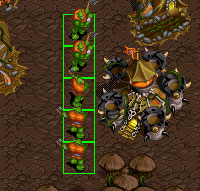
|
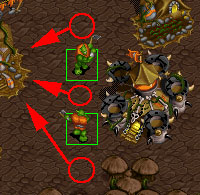
|
Build Basic Structure
![]() The Build Basic Structure command will bring up a list of basic buildings that you could build. The hotkey is 'b' and you should
always use this hotkey instead of selecting it with the mouse. Basic structures in the game include a Town Hall, Farm, Barracks, Blacksmith, Lumber Mill,
and Watch Tower.
The Build Basic Structure command will bring up a list of basic buildings that you could build. The hotkey is 'b' and you should
always use this hotkey instead of selecting it with the mouse. Basic structures in the game include a Town Hall, Farm, Barracks, Blacksmith, Lumber Mill,
and Watch Tower.
Build Advanced Structure
![]() The Build Advanced Structure will bring up a list of Advanced Structures that you could build. This hotkey is 'v' and should also always be used
instead of left-clicking with the mouse. Advanced structures include the Shipyard, Foundry, Oil Refinery, Gnomish Inventor/Alchemist, Stables/Ogre Mound,
Mage Tower/Temple of the Damned, Church/Alter of Storms, and the Griffon Aviary/Dragon Roost.
The Build Advanced Structure will bring up a list of Advanced Structures that you could build. This hotkey is 'v' and should also always be used
instead of left-clicking with the mouse. Advanced structures include the Shipyard, Foundry, Oil Refinery, Gnomish Inventor/Alchemist, Stables/Ogre Mound,
Mage Tower/Temple of the Damned, Church/Alter of Storms, and the Griffon Aviary/Dragon Roost.
Strategy - Main | Top | [an error occurred while processing this directive]